Showing posts with label 3G. Show all posts
Showing posts with label 3G. Show all posts
Wednesday, 15 February 2012
Where To Download iPhone Firmware Files From
Below you can find the direct links to the iPhone Firmware Files for every released firmware version. Please note that if you use Safari you must disable the auto unzip feature. It may be easier to just use Firefox!
1.0.0: iPhone1,1_1.0_1A543a_Restore.ipsw
1.0.1: iPhone1,1_1.0.1_1C25_Restore.ipsw
1.0.2: iPhone1,1_1.0.2_1C28_Restore.ipsw
1.1.1: iPhone1,1_1.1.1_3A109a_Restore.ipsw
1.1.2: iPhone1,1_1.1.2_3B48b_Restore.ipsw
1.1.3: iPhone1,1_1.1.3_4A93_Restore.ipsw
1.1.4: iPhone1,1_1.1.4_4A102_Restore.ipsw
2.0.0 (2G): iPhone1,1_2.0_5A347_Restore.ipsw
2.0.0 (3G): iPhone1,2_2.0_5A347_Restore.ipsw
2.0.1 (2G): iPhone1,1_2.0.1_5B108_Restore.ipsw
2.0.1 (3G): iPhone1,2_2.0.1_5B108_Restore.ipsw
2.0.2 (2G): iPhone1,1_2.0.2_5C1_Restore.ipsw
2.0.2 (3G): iPhone1,2_2.0.2_5C1_Restore.ipsw
2.1.0 (2G): iPhone1,1_2.1_5F136_Restore.ipsw
2.1.0 (3G): iPhone1,2_2.1_5F136_Restore.ipsw
2.2.0 (2G): iPhone1,1_2.2_5G77_Restore.ipsw
2.2.0 (3G): iPhone1,2_2.2_5G77_Restore.ipsw
2.2.1 (2G): iPhone1,1_2.2.1_5H1_Restore.ipsw
2.2.1 (3G): iPhone1,2_2.2.1_5H11_Restore.ipsw
3.0.0 (2G): iPhone1,1_3.0_7A341_Restore.ipsw
3.0.0 (3G): iPhone1,2_3.0_7A341_Restore.ipsw
3.0.0 (3GS): iPhone2,1_3.0_7A341_Restore.ipsw
3.0.1 (2G): iPhone1,1_3.0.1_7A400_Restore.ipsw
3.0.1 (3G): iPhone1,2_3.0.1_7A400_Restore.ipsw
3.0.1 (3GS): iPhone2,1_3.0.1_7A400_Restore.ipsw
3.1.0 (2G): iPhone1,1_3.1_7C144_Restore.ipsw
3.1.0 (3G): iPhone1,2_3.1_7C144_Restore.ipsw
3.1.0 (3GS): iPhone2,1_3.1_7C144_Restore.ipsw
3.1.2 (2G): iPhone1,1_3.1.2_7D11_Restore.ipsw
3.1.2 (3G): iPhone1,2_3.1.2_7D11_Restore.ipsw
3.1.2 (3GS): iPhone2,1_3.1.2_7D11_Restore.ipsw
3.1.3 (2G): iPhone1,1_3.1.3_7E18_Restore.ipsw
3.1.3 (3G): iPhone1,2_3.1.3_7E18_Restore.ipsw
3.1.3 (3GS): iPhone2,1_3.1.3_7E18_Restore.ipsw
4.0.0 (3G): iPhone1,2_4.0_8A293_Restore.ipsw
4.0.0 (3GS): iPhone2,1_4.0_8A293_Restore.ipsw
4.0.0 (4): iPhone3,1_4.0_8A293_Restore.ipsw
4.0.1 (3G): iPhone1,2_4.0.1_8A306_Restore.ipsw
4.0.1 (3GS): iPhone2,1_4.0.1_8A306_Restore.ipsw
4.0.1 (4): iPhone3,1_4.0.1_8A306_Restore.ipsw
4.0.2 (3G): iPhone1,2_4.0.2_8A400_Restore.ipsw
4.0.2 (3GS): iPhone2,1_4.0.2_8A400_Restore.ipsw
4.0.2 (4): iPhone3,1_4.0.2_8A400_Restore.ipsw
4.1.0 (3G): iPhone1,2_4.1_8B117_Restore.ipsw
4.1.0 (3GS): iPhone2,1_4.1_8B117_Restore.ipsw
4.1.0 (4): iPhone3,1_4.1_8B117_Restore.ipsw
4.2.1 (3G): iPhone1,2_4.2.1_8C148_Restore.ipsw
4.2.1 (3GS): iPhone2,1_4.2.1_8C148a_Restore.ipsw
4.2.1 (4): iPhone3,1_4.2.1_8C148_Restore.ipsw
4.2.6 (4 CDMA): iPhone3,3_4.2.10_8E600_Restore.ipsw
4.3.0 (3GS): iPhone2,1_4.3_8F190_Restore.ipsw
4.3.0 (4 GSM): iPhone3,1_4.3_8F190_Restore.ipsw
4.3.1 (3GS): iPhone2,1_4.3.1_8G4_Restore.ipsw
4.3.1 (4 GSM): iPhone3,1_4.3.1_8G4_Restore.ipsw
4.3.2 (3GS): iPhone2,1_4.3.2_8H7_Restore.ipsw
4.3.2 (4 GSM): iPhone3,1_4.3.2_8H7_Restore.ipsw
4.2.7 (4 CDMA): iPhone3,3_4.2.7_8E303_Restore.ipsw
4.2.8 (4 CDMA): iPhone3,3_4.2.8_8E401_Restore.ipsw
4.3.3 (3GS): iPhone2,1_4.3.3_8J2_Restore.ipsw
4.3.3 (4 GSM): iPhone3,1_4.3.3_8J2_Restore.ipsw
4.2.9 (4 CDMA): iPhone3,3_4.2.9_8E501_Restore.ipsw
4.3.4 (3GS): iPhone2,1_4.3.4_8K2_Restore.ipsw
4.3.4 (4 GSM): iPhone3,1_4.3.4_8K2_Restore.ipsw
4.2.10 (4 CDMA): iPhone3,3_4.2.10_8E600_Restore.ipsw
4.3.5 (3GS): iPhone2,1_4.3.5_8L1_Restore.ipsw
4.3.5 (4 GSM): iPhone3,1_4.3.5_8L1_Restore.ipsw
5.0 (3GS): iPhone2,1_5.0_9A334_Restore.ipsw
5.0 (4 GSM): iPhone3,1_5.0_9A334_Restore.ipsw
5.0 (4 CDMA): iPhone3,3_5.0_9A334_Restore.ipsw
5.0 (4S): iPhone4,1_5.0_9A334_Restore.ipsw
5.0.1 (3GS): iPhone2,1_5.0.1_9A405_Restore.ipsw
5.0.1 (4 GSM): iPhone3,1_5.0.1_9A405_Restore.ipsw
5.0.1 (4 CDMA): iPhone3,3_5.0.1_9A405_Restore.ipsw
5.0.1 (4S): iPhone4,1_5.0.1_9A405_Restore.ipsw
5.0.1 (4S) [9A406]: iPhone4,1_5.0.1_9A406_Restore.ipsw
NOTE*: I will update this as new firmware versions come out of course :)
Tuesday, 14 February 2012
How to Put an iPhone Into DFU Mode
Jailbreak
How to Jailbreak Your iPhone 4S Using Absinthe (Windows) [5.0, 5.0.1]
How to Jailbreak Your iPhone 4S Using Absinthe (Mac) [5.0, 5.0.1]
How to Perform an Untethered Jailbreak of Your iPhone 4 (Windows) [5.0.1]
How to Jailbreak Your iPhone 4 Using PwnageTool (Mac) [5.0.1]
How to Perform an Untethered Jailbreak of Your iPhone 3GS (Mac) [5.0.1]
How to Jailbreak Your iPhone 3GS, iPhone 4 Using Limera1n (Windows)
How To Jailbreak Your iPhone 3GS, iPhone 4 Using Grrenpois0n (Windows)
How to Jailbreak Your iPad Using JailbreakMe [3.2.0, 3.2.1]
How to Jailbreak Your iPhone Using JailbreakMe [4.0.0, 4.0.1]
How to Unlock the iPhone 4, 3GS, 3G Using UltraSn0w
iPad | How to Jailbreak Your iPad Using Spirit (Windows) [3.2]
How to Jailbreak and Unlock Your iPhone 3G, 3GS Using BlackSn0w [Mac]
Jailbreak Your iPhone 3GS on OS 3.0.x Using RedSn0w (Windows)
How to Jailbreak Your iPhone 4S Using Absinthe (Mac) [5.0, 5.0.1]
How to Perform an Untethered Jailbreak of Your iPhone 4 (Windows) [5.0.1]
How to Jailbreak Your iPhone 4 Using PwnageTool (Mac) [5.0.1]
How to Perform an Untethered Jailbreak of Your iPhone 3GS (Windows) [5.0.1]
How to Jailbreak Your iPhone 3GS Using PwnageTool (Mac) [5.0.1]
How to Jailbreak Your iPhone 3GS, iPhone 4 Using Limera1n (Windows)
How To Jailbreak Your iPhone 3GS, iPhone 4 Using Grrenpois0n (Windows)
How to Jailbreak Your iPad Using JailbreakMe [3.2.0, 3.2.1]
How to Jailbreak Your iPhone Using JailbreakMe [4.0.0, 4.0.1]
How to Unlock the iPhone 4, 3GS, 3G Using UltraSn0w
iPad | How to Jailbreak Your iPad Using Spirit (Windows) [3.2]
How to Jailbreak and Unlock Your iPhone 3G, 3GS Using BlackSn0w [Mac]
Jailbreak Your iPhone 3GS on OS 3.0.x Using RedSn0w (Windows)
Jailbreak Your iPhone 3GS on OS 3.0.x Using RedSn0w (Windows)
These are instructions on how to jailbreak your iPhone 3GS on the 3.0.x iPhone firmware using RedSn0w for Windows.
This tutorial can be used to jailbreak before applying the UltraSn0w unlock. You can find instructions on how to apply the unlock here.
** If you would like to jailbreak on the 3.0.1 firmware you can follow these exact instructions; however, in Step Two use this 3.0.1 iPhone firmware file instead of the 3.0 one. Continue with the instructions as indicated.**
Step One
Create a folder on your desktop called Pwnage
Download RedSn0wfrom here and place it in the Pwnage folder. Likewise, download the latest 3.0 firmware from below and place it in the same folder.
3.0.0 (3GS): iPhone2,1_3.0_7A341_Restore.ipsw
Extract the RedSn0w executable from the zip file to the Pwnage folder.

Step Two
Connect your iPhone to the computer and launch iTunes.

Select your iPhone from the list of devices on the left. Now hold down shift and click the Restorebutton. Restore is preferred as it won't create any wasted space on your iPhone.

Navigate to the Pwnage folder on your desktop and select the firmware ipsw. Click the Openbutton to continue.

Step Three
Once iTunes has finished updating your iPhone to the desired firmware you may launchredsnw0w.exe from the Pwnage folder on your desktop.

Step Four
Once RedSn0w opens click the Browse button

Step Five
Select the firmware ipsw we placed in the Pwnage folder on our desktop then click Open

Step Six
Once the firmware has been verified click the Next button to continue.

Step Seven
Make sure Cydia is selected and click the Next button.

Step Eight
RedSn0w will now instruct you on how to put your iPhone into recovery mode. Disconnect you iPhone 3GS from the computer then power it off. Then hold down the Home button while reconnecting the device to the computer. Don't let go of the button until RedSn0w detects the iPhone and begins installation.

Step Nine
Your iPhone will now reboot

Step Ten
RedSn0w will then begin uploading the new RAM Disk and kernel.

Step Eleven
Once this is complete you will be notified that RedSn0w is done. Click the Finish button. When your iPhone finishes rebooting (5 minutes or so) it will be jailbroken with Cydia on the SpringBoard.

This tutorial can be used to jailbreak before applying the UltraSn0w unlock. You can find instructions on how to apply the unlock here.
** If you would like to jailbreak on the 3.0.1 firmware you can follow these exact instructions; however, in Step Two use this 3.0.1 iPhone firmware file instead of the 3.0 one. Continue with the instructions as indicated.**
Step One
Create a folder on your desktop called Pwnage
Download RedSn0wfrom here and place it in the Pwnage folder. Likewise, download the latest 3.0 firmware from below and place it in the same folder.
3.0.0 (3GS): iPhone2,1_3.0_7A341_Restore.ipsw
Extract the RedSn0w executable from the zip file to the Pwnage folder.

Step Two
Connect your iPhone to the computer and launch iTunes.

Select your iPhone from the list of devices on the left. Now hold down shift and click the Restorebutton. Restore is preferred as it won't create any wasted space on your iPhone.

Navigate to the Pwnage folder on your desktop and select the firmware ipsw. Click the Openbutton to continue.

Step Three
Once iTunes has finished updating your iPhone to the desired firmware you may launchredsnw0w.exe from the Pwnage folder on your desktop.

Step Four
Once RedSn0w opens click the Browse button

Step Five
Select the firmware ipsw we placed in the Pwnage folder on our desktop then click Open

Step Six
Once the firmware has been verified click the Next button to continue.

Step Seven
Make sure Cydia is selected and click the Next button.

Step Eight
RedSn0w will now instruct you on how to put your iPhone into recovery mode. Disconnect you iPhone 3GS from the computer then power it off. Then hold down the Home button while reconnecting the device to the computer. Don't let go of the button until RedSn0w detects the iPhone and begins installation.

Step Nine
Your iPhone will now reboot

Step Ten
RedSn0w will then begin uploading the new RAM Disk and kernel.

Step Eleven
Once this is complete you will be notified that RedSn0w is done. Click the Finish button. When your iPhone finishes rebooting (5 minutes or so) it will be jailbroken with Cydia on the SpringBoard.

How to Jailbreak and Unlock Your iPhone 3G, 3GS Using BlackSn0w [Mac]
These instructions will work with the latest 3.1.2 firmware, the 05.11.07 baseband, and iPhones which require hactivation. If you have already jailbroken following these instructions will be easier. For those with a new iPhone 3GS (updated Bootrom), BlackRa1n only supports a tethered jailbreak. This means that once jailbroken you should not let your battery die. If it does die you will need to reconnect it to the computer and use BlackRa1n to boot it. Before continuing make sure you are on the 05.11.07 baseband by following this tutorial. If you are on 5.12.01 or higher, unfortunately you CANNOT jailbreak as of yet. If your baseband is lower than 05.11.07 then you must restore to the 3.1.2 firmware for the iPhone 3G or 3GS. You can do this by opening iTunes, selecting your iPhone from the list of devices on the left, then hold down the Option key and click Restore. You can find the Windows version of this tutorial here. Ok lets begin... 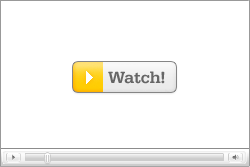 Watch the Video! Watch the Video!For your convenience this tutorial is available in video format also. Click the Watch It button to view the tutorial! Step One Open your web browser of choice and navigate to Here. Click the Apple logo at the bottom of the screen. 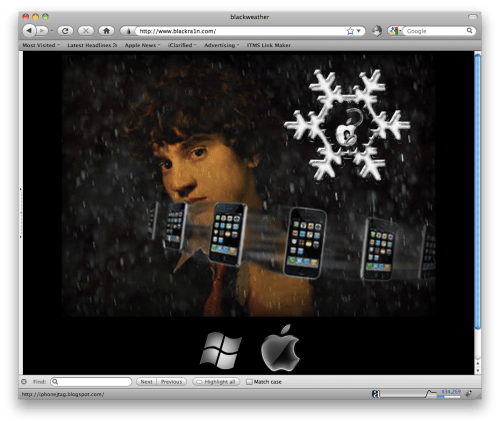 Step Two When prompted save the download to your desktop 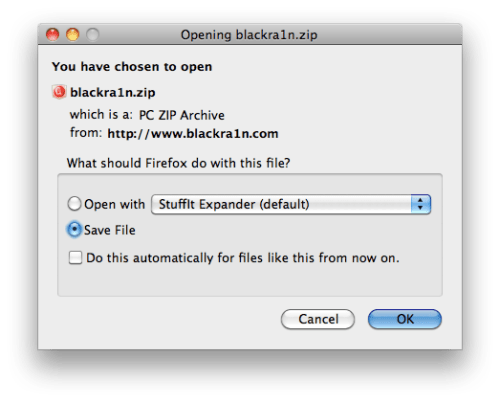 Step Three Then double click the downloaded blackra1n zip file to extract the application, then double click the application icon to launch the program 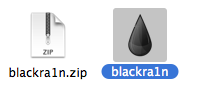 Step Four Make sure your iPhone or iPod is connected to the computer then click the large make it ra1n button 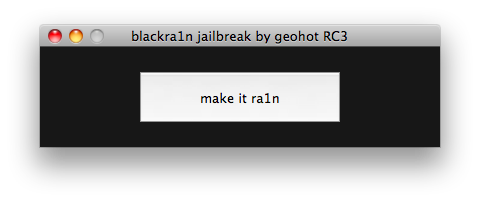 Step Five You iPhone will now be placed in recovery mode. 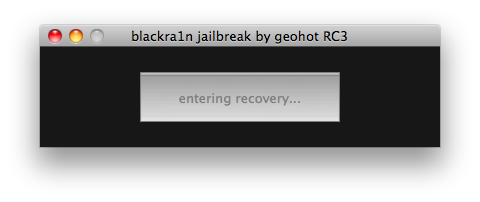 You will see a picture of GeoHot that replaces the regular recovery mode screen on your device. 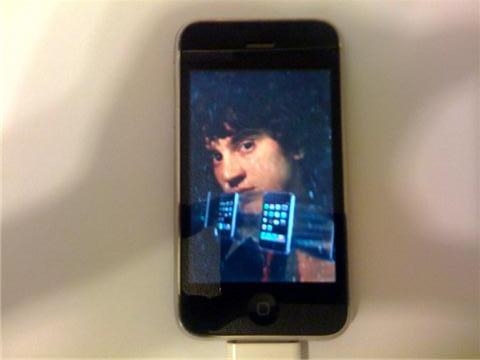 blackra1n will run and then your device will reboot. 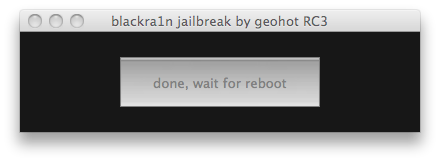 A popup message will appear informing you that BlackRa1n is free software and if you appreciate it you can donate to GeoHot at geohot@gmail.com. 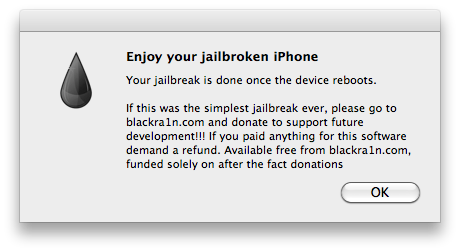 Step Six Once your device reboots it will be jailbroken and you will notice a blackra1n icon on the Springboard. Make sure you have an internet connection and press to launch the application. 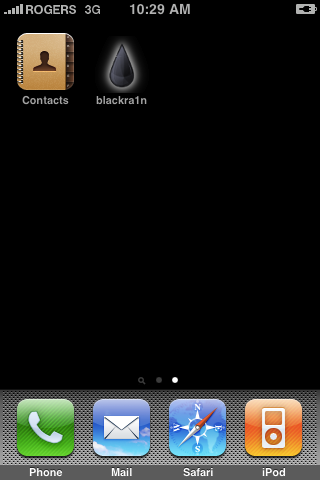 Choose the installer application of your choice then press to select sn0w if you would like to unlock your device. Press the Install button at the top right of the screen to begin. 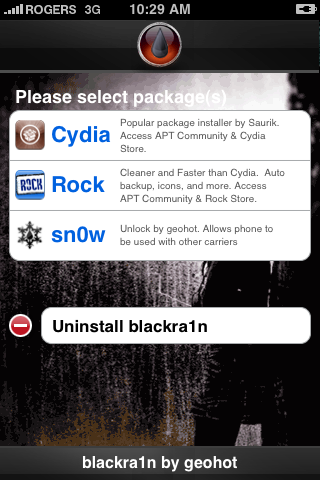 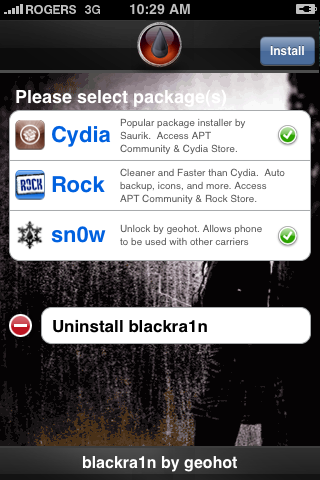 BlackRa1n will begin to download and install the packages you selected. 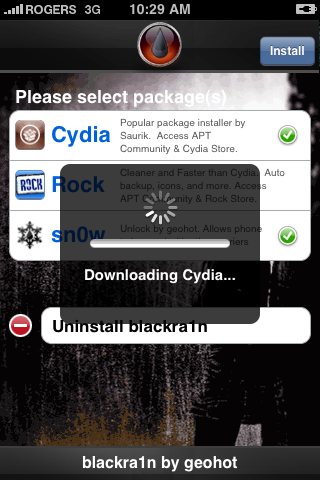 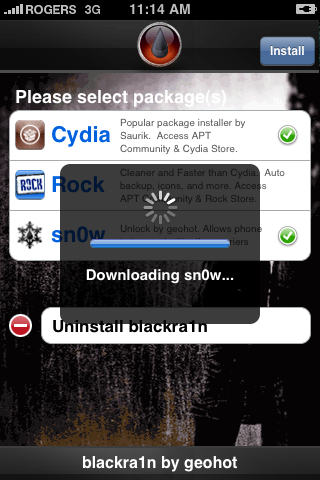 If you chose to unlock device using blacksn0w you will be presented with a Post Install log for sn0w. CommCenter will be restarted and there is no need to reboot. If your carrier doesn't support 3G then disable it. Press the Close button to continue. 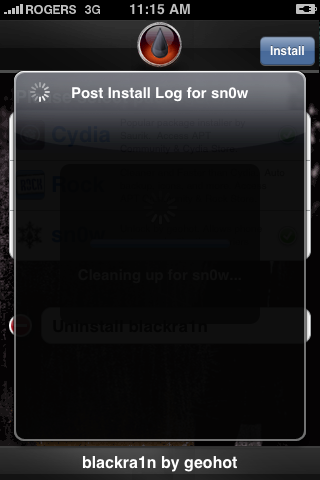 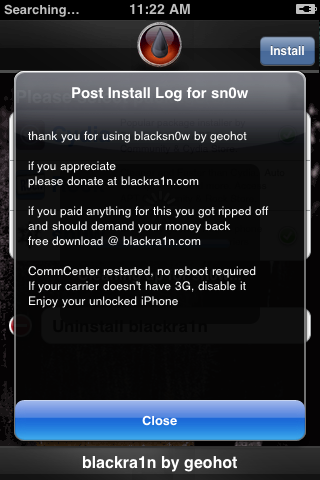 Step Seven Once complete BlackRa1n will respring your iPhone and you will find the installer package of your choice on the Springboard. 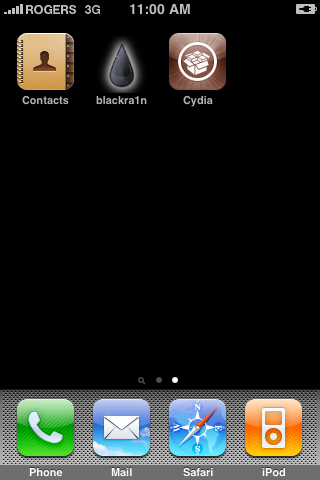 Step Eight Once you have confirmed your installer package is working correctly you may use the Uninstall blackra1nbutton inside the BlackRa1n app to remove it from your springboard. 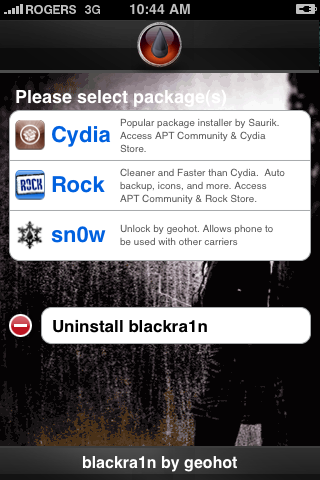 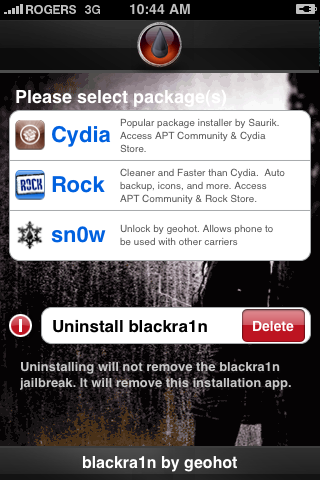 | ||
How to Unlock the iPhone 4, 3GS, 3G Using UltraSn0w
These are instructions on how to unlock the iPhone 4, iPhone 3GS, and iPhone 3G for use with any GSM cellphone carrier using UltraSn0w. This will work with the iOS 4.0 firmware.
Before you can follow these instructions you must have a jailbroken iPhone and you must be on the 04.26.08, 05.11.07, 05.12.01, 05.13.04, or 01.59 baseband(modem firmware).
To find your firmware and modem firmware(baseband) versions you can follow this tutorial.
If you are on T-Mobile remember to turn off 3G before starting...
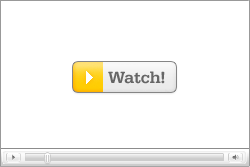 Watch the Video!
Watch the Video!
For your convenience this unlock tutorial is available in video format also. Click the Watch It button to view the tutorial!
Step One
Press to launch Cydia Installer from your SpringBoard.

Step Two
Press to select the Manage tab at the bottom of the screen.

Step Three
Press to select the large Sources button

Step Four
If the ultrasn0w repo is not present press the Edit button at the top right of the screen. Otherwise, skip to Step Nine.

Step Five
Press the Add button at the top left of the screen.

Step Six
Enter http://repo666.ultrasn0w.com/ as the source url and press the Add Source button.

Step Seven
Once the source has been added press the large Return to Cydia button.

Step Eight
Press the Done button at the top right of the screen.

Step Nine
Press to select repo666.ultrasn0w.com from the list of user entered sources.

Step Ten
Press to select ultrasn0w from the list of packages
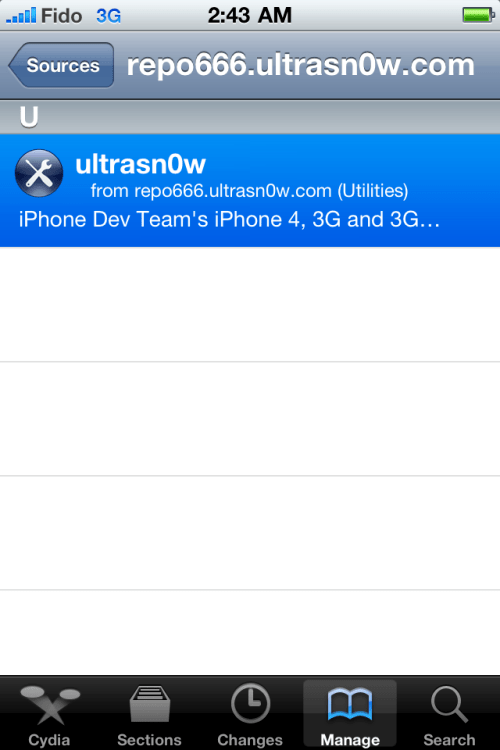
Step Eleven
Press the Install button at the top right of the screen.

Step Twelve
Press the Confirm button at the top right of the screen.
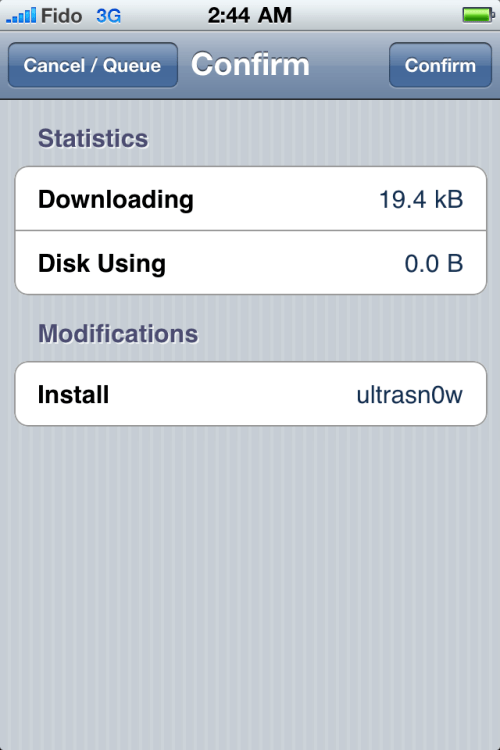
Step Thirteen
After installation completes successfully press the large Return to Cydia button.
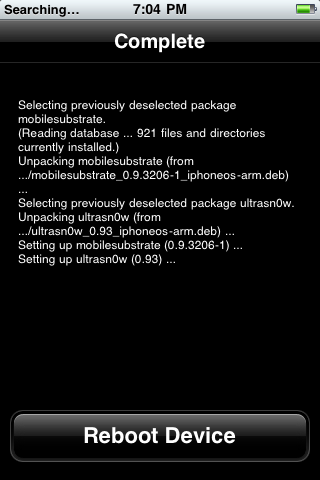
Step Fourteen
Now press the Home button then power off and power on the iPhone. You do this by holding down the power button for 3 seconds then moving the power slider that appears to the right. Press the power button again to turn on the phone.

Step Fifteen
You should now be able to insert the SIM of your choice!

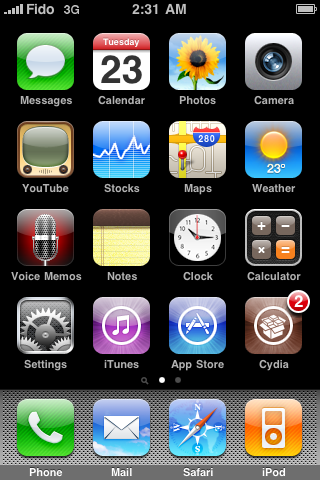
***THANKS: A big thank you to all the members of the iPhone Dev-Team for all their hard work! It is much appreciated by all.
Before you can follow these instructions you must have a jailbroken iPhone and you must be on the 04.26.08, 05.11.07, 05.12.01, 05.13.04, or 01.59 baseband(modem firmware).
To find your firmware and modem firmware(baseband) versions you can follow this tutorial.
If you are on T-Mobile remember to turn off 3G before starting...
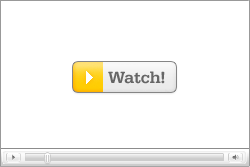 Watch the Video!
Watch the Video!For your convenience this unlock tutorial is available in video format also. Click the Watch It button to view the tutorial!
Step One
Press to launch Cydia Installer from your SpringBoard.

Step Two
Press to select the Manage tab at the bottom of the screen.

Step Three
Press to select the large Sources button

Step Four
If the ultrasn0w repo is not present press the Edit button at the top right of the screen. Otherwise, skip to Step Nine.

Step Five
Press the Add button at the top left of the screen.

Step Six
Enter http://repo666.ultrasn0w.com/ as the source url and press the Add Source button.

Step Seven
Once the source has been added press the large Return to Cydia button.

Step Eight
Press the Done button at the top right of the screen.

Step Nine
Press to select repo666.ultrasn0w.com from the list of user entered sources.

Step Ten
Press to select ultrasn0w from the list of packages
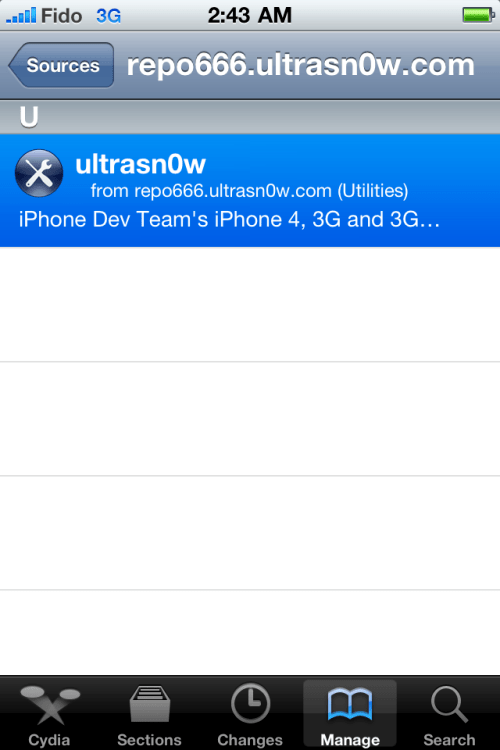
Step Eleven
Press the Install button at the top right of the screen.

Step Twelve
Press the Confirm button at the top right of the screen.
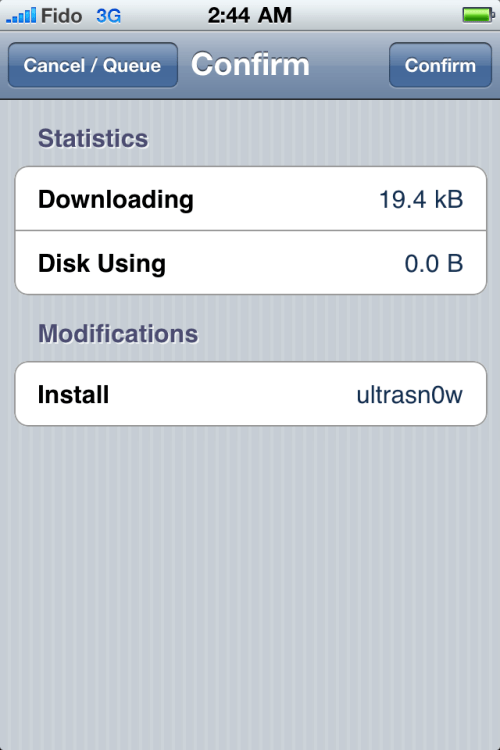
Step Thirteen
After installation completes successfully press the large Return to Cydia button.
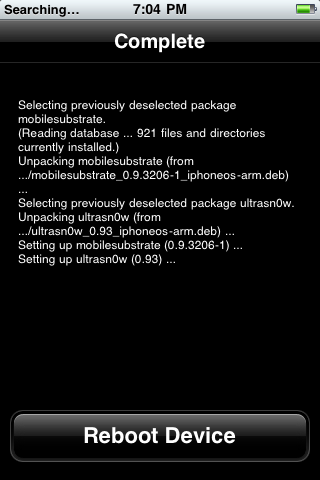
Step Fourteen
Now press the Home button then power off and power on the iPhone. You do this by holding down the power button for 3 seconds then moving the power slider that appears to the right. Press the power button again to turn on the phone.

Step Fifteen
You should now be able to insert the SIM of your choice!

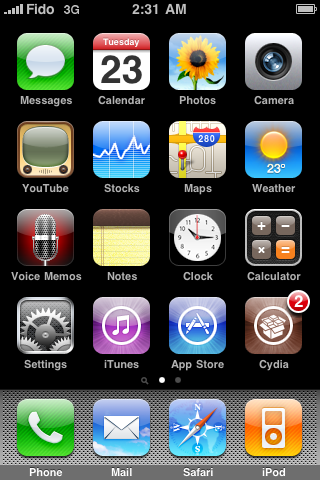
***THANKS: A big thank you to all the members of the iPhone Dev-Team for all their hard work! It is much appreciated by all.
Subscribe to:
Posts (Atom)



