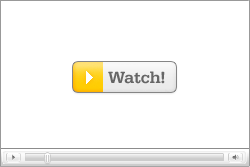| These are instructions on how to perform an untethered jailbreak of your iPhone 4S using Absinthe for Mac. Warning***: Before you continue make sure to do a backup of your device in iTunes as you may lose your Camera Roll during this process. Step One Download the latest version of Absinthe from here. Step Two Double click to extract the downloaded archive and launch the Absinthe application.  Step Three As prompted, connect your iPhone 4S to the computer via USB. Make sure to remove any passcodes or VPN settings you've previously set.  Step Four Click the Jailbreak button to begin  Step Five The application will take you through several steps of the jailbreak: Sending initial data, waiting for reboot, waiting for device to finish booting, Preparing jailbreak data, and Sending payload data.      Step Six You will be informed that the jailbreak is 'Almost done'.  Step Seven On your device, locate the Absinthe icon and press it to complete your jailbreak. It could be on any homescreen.  If the server is down and you get an Error establishing a database connection message then tap the Settings icon on your springboard and turn on VPN.  You will get a configuration error; however, after about a minute your device will reboot with Cydia on the Springboard!  | ||
Showing posts with label 4S. Show all posts
Showing posts with label 4S. Show all posts
Wednesday, 15 February 2012
How to Jailbreak Your iPhone 4S Using Absinthe (Mac) [5.0, 5.0.1]
Where To Download iPhone Firmware Files From
Below you can find the direct links to the iPhone Firmware Files for every released firmware version. Please note that if you use Safari you must disable the auto unzip feature. It may be easier to just use Firefox!
1.0.0: iPhone1,1_1.0_1A543a_Restore.ipsw
1.0.1: iPhone1,1_1.0.1_1C25_Restore.ipsw
1.0.2: iPhone1,1_1.0.2_1C28_Restore.ipsw
1.1.1: iPhone1,1_1.1.1_3A109a_Restore.ipsw
1.1.2: iPhone1,1_1.1.2_3B48b_Restore.ipsw
1.1.3: iPhone1,1_1.1.3_4A93_Restore.ipsw
1.1.4: iPhone1,1_1.1.4_4A102_Restore.ipsw
2.0.0 (2G): iPhone1,1_2.0_5A347_Restore.ipsw
2.0.0 (3G): iPhone1,2_2.0_5A347_Restore.ipsw
2.0.1 (2G): iPhone1,1_2.0.1_5B108_Restore.ipsw
2.0.1 (3G): iPhone1,2_2.0.1_5B108_Restore.ipsw
2.0.2 (2G): iPhone1,1_2.0.2_5C1_Restore.ipsw
2.0.2 (3G): iPhone1,2_2.0.2_5C1_Restore.ipsw
2.1.0 (2G): iPhone1,1_2.1_5F136_Restore.ipsw
2.1.0 (3G): iPhone1,2_2.1_5F136_Restore.ipsw
2.2.0 (2G): iPhone1,1_2.2_5G77_Restore.ipsw
2.2.0 (3G): iPhone1,2_2.2_5G77_Restore.ipsw
2.2.1 (2G): iPhone1,1_2.2.1_5H1_Restore.ipsw
2.2.1 (3G): iPhone1,2_2.2.1_5H11_Restore.ipsw
3.0.0 (2G): iPhone1,1_3.0_7A341_Restore.ipsw
3.0.0 (3G): iPhone1,2_3.0_7A341_Restore.ipsw
3.0.0 (3GS): iPhone2,1_3.0_7A341_Restore.ipsw
3.0.1 (2G): iPhone1,1_3.0.1_7A400_Restore.ipsw
3.0.1 (3G): iPhone1,2_3.0.1_7A400_Restore.ipsw
3.0.1 (3GS): iPhone2,1_3.0.1_7A400_Restore.ipsw
3.1.0 (2G): iPhone1,1_3.1_7C144_Restore.ipsw
3.1.0 (3G): iPhone1,2_3.1_7C144_Restore.ipsw
3.1.0 (3GS): iPhone2,1_3.1_7C144_Restore.ipsw
3.1.2 (2G): iPhone1,1_3.1.2_7D11_Restore.ipsw
3.1.2 (3G): iPhone1,2_3.1.2_7D11_Restore.ipsw
3.1.2 (3GS): iPhone2,1_3.1.2_7D11_Restore.ipsw
3.1.3 (2G): iPhone1,1_3.1.3_7E18_Restore.ipsw
3.1.3 (3G): iPhone1,2_3.1.3_7E18_Restore.ipsw
3.1.3 (3GS): iPhone2,1_3.1.3_7E18_Restore.ipsw
4.0.0 (3G): iPhone1,2_4.0_8A293_Restore.ipsw
4.0.0 (3GS): iPhone2,1_4.0_8A293_Restore.ipsw
4.0.0 (4): iPhone3,1_4.0_8A293_Restore.ipsw
4.0.1 (3G): iPhone1,2_4.0.1_8A306_Restore.ipsw
4.0.1 (3GS): iPhone2,1_4.0.1_8A306_Restore.ipsw
4.0.1 (4): iPhone3,1_4.0.1_8A306_Restore.ipsw
4.0.2 (3G): iPhone1,2_4.0.2_8A400_Restore.ipsw
4.0.2 (3GS): iPhone2,1_4.0.2_8A400_Restore.ipsw
4.0.2 (4): iPhone3,1_4.0.2_8A400_Restore.ipsw
4.1.0 (3G): iPhone1,2_4.1_8B117_Restore.ipsw
4.1.0 (3GS): iPhone2,1_4.1_8B117_Restore.ipsw
4.1.0 (4): iPhone3,1_4.1_8B117_Restore.ipsw
4.2.1 (3G): iPhone1,2_4.2.1_8C148_Restore.ipsw
4.2.1 (3GS): iPhone2,1_4.2.1_8C148a_Restore.ipsw
4.2.1 (4): iPhone3,1_4.2.1_8C148_Restore.ipsw
4.2.6 (4 CDMA): iPhone3,3_4.2.10_8E600_Restore.ipsw
4.3.0 (3GS): iPhone2,1_4.3_8F190_Restore.ipsw
4.3.0 (4 GSM): iPhone3,1_4.3_8F190_Restore.ipsw
4.3.1 (3GS): iPhone2,1_4.3.1_8G4_Restore.ipsw
4.3.1 (4 GSM): iPhone3,1_4.3.1_8G4_Restore.ipsw
4.3.2 (3GS): iPhone2,1_4.3.2_8H7_Restore.ipsw
4.3.2 (4 GSM): iPhone3,1_4.3.2_8H7_Restore.ipsw
4.2.7 (4 CDMA): iPhone3,3_4.2.7_8E303_Restore.ipsw
4.2.8 (4 CDMA): iPhone3,3_4.2.8_8E401_Restore.ipsw
4.3.3 (3GS): iPhone2,1_4.3.3_8J2_Restore.ipsw
4.3.3 (4 GSM): iPhone3,1_4.3.3_8J2_Restore.ipsw
4.2.9 (4 CDMA): iPhone3,3_4.2.9_8E501_Restore.ipsw
4.3.4 (3GS): iPhone2,1_4.3.4_8K2_Restore.ipsw
4.3.4 (4 GSM): iPhone3,1_4.3.4_8K2_Restore.ipsw
4.2.10 (4 CDMA): iPhone3,3_4.2.10_8E600_Restore.ipsw
4.3.5 (3GS): iPhone2,1_4.3.5_8L1_Restore.ipsw
4.3.5 (4 GSM): iPhone3,1_4.3.5_8L1_Restore.ipsw
5.0 (3GS): iPhone2,1_5.0_9A334_Restore.ipsw
5.0 (4 GSM): iPhone3,1_5.0_9A334_Restore.ipsw
5.0 (4 CDMA): iPhone3,3_5.0_9A334_Restore.ipsw
5.0 (4S): iPhone4,1_5.0_9A334_Restore.ipsw
5.0.1 (3GS): iPhone2,1_5.0.1_9A405_Restore.ipsw
5.0.1 (4 GSM): iPhone3,1_5.0.1_9A405_Restore.ipsw
5.0.1 (4 CDMA): iPhone3,3_5.0.1_9A405_Restore.ipsw
5.0.1 (4S): iPhone4,1_5.0.1_9A405_Restore.ipsw
5.0.1 (4S) [9A406]: iPhone4,1_5.0.1_9A406_Restore.ipsw
NOTE*: I will update this as new firmware versions come out of course :)
How to Jailbreak Your iPhone 4S Using Absinthe (Windows) [5.0, 5.0.1]
| These are instructions on how to perform an untethered jailbreak of your iPhone 4S using Absinthe for Windows. Warning***: Before you continue make sure to do a backup of your device in iTunes as you may lose your Camera Roll during this process. Step One Download the latest version of Absinthe from here. Step Two Double click to extract the downloaded archive and launch the Absinthe application.  Step Three As prompted, connect your iPhone 4S to the computer via USB. Make sure to remove any passcodes or VPN settings you've previously set.  Step Four Click the Jailbreak button to begin  Step Five The application will take you through several steps of the jailbreak: Sending initial data, waiting for reboot, waiting for device to finish booting, Preparing jailbreak data, and Sending payload data.      Step Six You will be informed that the jailbreak is 'Almost done'.  Step Seven On your device, locate the Absinthe icon and press it to complete your jailbreak. It could be on any homescreen.  If the server is down and you get an Error establishing a database connection message then tap the Settings icon on your springboard and turn on VPN.   You will get a configuration error; however, after about a minute your device will reboot with Cydia on the Springboard!  | ||
Tuesday, 14 February 2012
How to Put an iPhone Into DFU Mode
How to Update Your iPhone 4 Without Upgrading the Baseband (Mac)
| This tutorial will show you how to upgrade your iPhone 4 to iOS 4.1 without upgrading its baseband using TinyUmbrella for Mac. We recommend reading the TinyUmbrella Read Me located here before doing anything. The Windows version of this tutorial is here. Please Note: This ONLY Works with the iPhone 4! Step One Download TinyUmbrella from here Also make sure to download the iPhone 4 iOS 4.1 Firmware located here  Step Two Double click the downloaded Umbrella.dmg file to mount it. Drag the Umbrella app from the mounted dmg into your Applications folder. Then double click the Umbrella app to launch it.    If asked enter your administrative username and password.  Step Three Make sure the device is connected, and Umbrella has detected the type of device and its firmware.  **If you haven't already saved your SHSH blobs then click Save My SHSH. Step Four Hit Start TSS Server and make sure you receive no errors. Once The TSS Server is "running" successfully, umbrella will kill iTunes. Leave TinyUmbrella Open.  If you do receive an error, DO NOT continue. Your restore will not work if the TSS server cannot be started. Step Five Open iTunes and Hit Shift+ Restore.  Browse to and select the iPhone 4.1 Firmware File.  Hit OK to Restore iPhone  Step Six iTunes should give you error 1004. This is what we wanted, as it notes the baseband has not updated :) Step Seven Go back to the TinyUmbrella window and Click Kick Device Out of Recovery *If you have issues here, try closing and re-opening TinyUmbrella. Your iPhone will now be on 4.1 with the 1.59.00 baseband! (Which means you can now unlock using this tutorial)  **Thanks to semaphore for his work on this tool | ||
Jailbreak
How to Jailbreak Your iPhone 4S Using Absinthe (Windows) [5.0, 5.0.1]
How to Jailbreak Your iPhone 4S Using Absinthe (Mac) [5.0, 5.0.1]
How to Perform an Untethered Jailbreak of Your iPhone 4 (Windows) [5.0.1]
How to Jailbreak Your iPhone 4 Using PwnageTool (Mac) [5.0.1]
How to Perform an Untethered Jailbreak of Your iPhone 3GS (Mac) [5.0.1]
How to Jailbreak Your iPhone 3GS, iPhone 4 Using Limera1n (Windows)
How To Jailbreak Your iPhone 3GS, iPhone 4 Using Grrenpois0n (Windows)
How to Jailbreak Your iPad Using JailbreakMe [3.2.0, 3.2.1]
How to Jailbreak Your iPhone Using JailbreakMe [4.0.0, 4.0.1]
How to Unlock the iPhone 4, 3GS, 3G Using UltraSn0w
iPad | How to Jailbreak Your iPad Using Spirit (Windows) [3.2]
How to Jailbreak and Unlock Your iPhone 3G, 3GS Using BlackSn0w [Mac]
Jailbreak Your iPhone 3GS on OS 3.0.x Using RedSn0w (Windows)
How to Jailbreak Your iPhone 4S Using Absinthe (Mac) [5.0, 5.0.1]
How to Perform an Untethered Jailbreak of Your iPhone 4 (Windows) [5.0.1]
How to Jailbreak Your iPhone 4 Using PwnageTool (Mac) [5.0.1]
How to Perform an Untethered Jailbreak of Your iPhone 3GS (Windows) [5.0.1]
How to Jailbreak Your iPhone 3GS Using PwnageTool (Mac) [5.0.1]
How to Jailbreak Your iPhone 3GS, iPhone 4 Using Limera1n (Windows)
How To Jailbreak Your iPhone 3GS, iPhone 4 Using Grrenpois0n (Windows)
How to Jailbreak Your iPad Using JailbreakMe [3.2.0, 3.2.1]
How to Jailbreak Your iPhone Using JailbreakMe [4.0.0, 4.0.1]
How to Unlock the iPhone 4, 3GS, 3G Using UltraSn0w
iPad | How to Jailbreak Your iPad Using Spirit (Windows) [3.2]
How to Jailbreak and Unlock Your iPhone 3G, 3GS Using BlackSn0w [Mac]
Jailbreak Your iPhone 3GS on OS 3.0.x Using RedSn0w (Windows)
How to Jailbreak Your iPhone 3GS, iPhone 4 Using Limera1n (Windows)
These are instructions on how to jailbreak your iPhone 3GS and iPhone 4 using Limera1n for Windows. Limera1n supports iOS 4.0, 4.0.1, 4.0.2, and 4.1.
Remember: Do not update to iOS 4.1 if you need the unlock. Ultrasn0w does not support that baseband yet. The only exception is the iPhone 4.
Step One
Open your web browser of choice and navigate to Here. Click the Download for Windows link at the bottom of the screen.
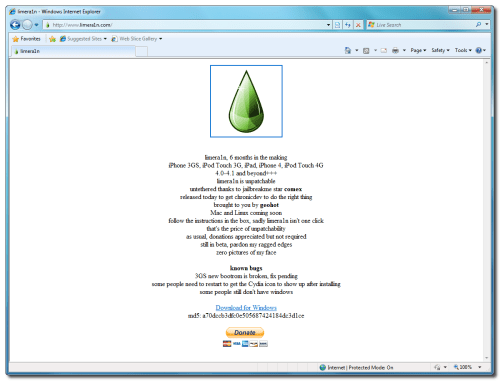
Step Two
When prompted save the download to your desktop
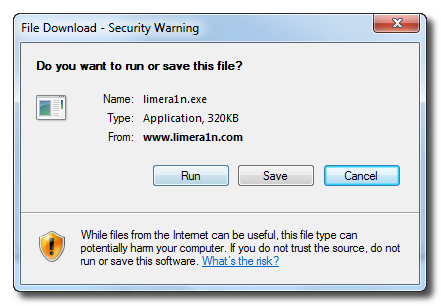
Step Three
Double click the limera1n.exe file from the desktop to launch the application

Step Four
Click the large make it ra1n button
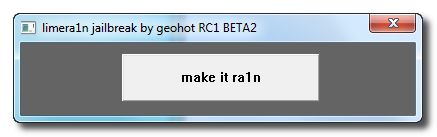
Step Five
You iPhone will now be placed in recovery mode.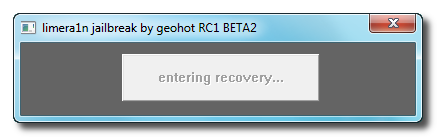
Press both the power and the home buttons.
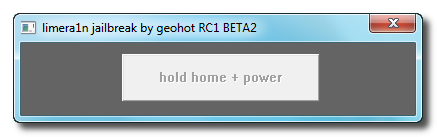
When Limera1n asks you to, release the power button.
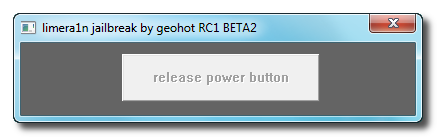
Your phone will now be in DFU mode
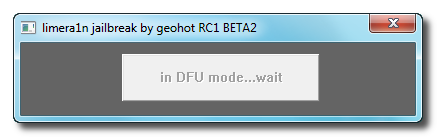
As limera1n performs its exploit you will see the image of a lime raindrop on your iPhone.

Limera1n will let you know when it is complete.
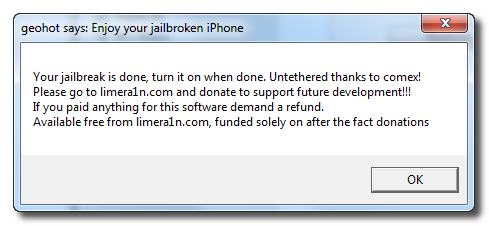
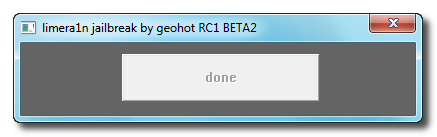
Step Six
After you power back on your iPhone you will see a new icon on the SpringBoard entitledlimera1n. Press it to continue.
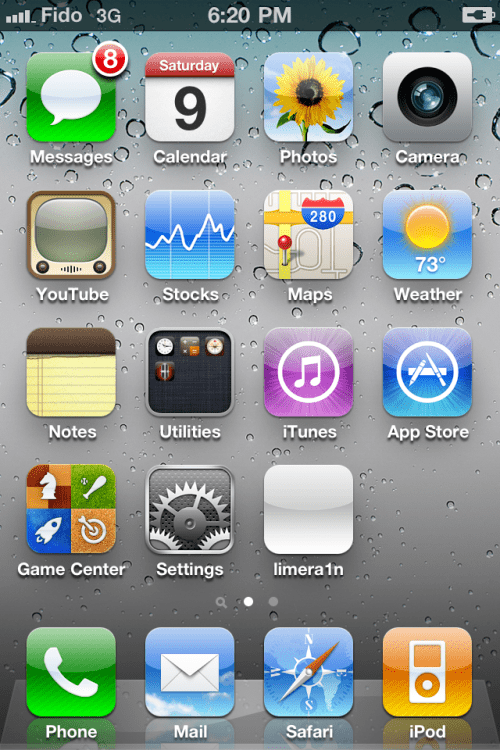
Step Seven
Once Limera1n opens select Cydia then press the Install button at the top right of the screen.
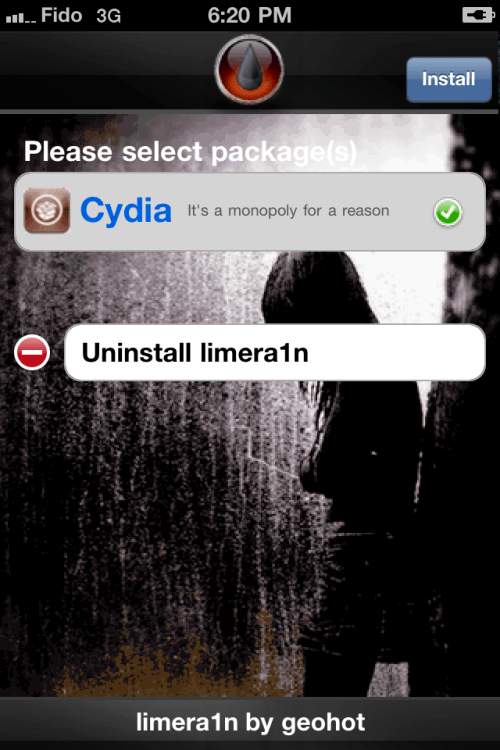
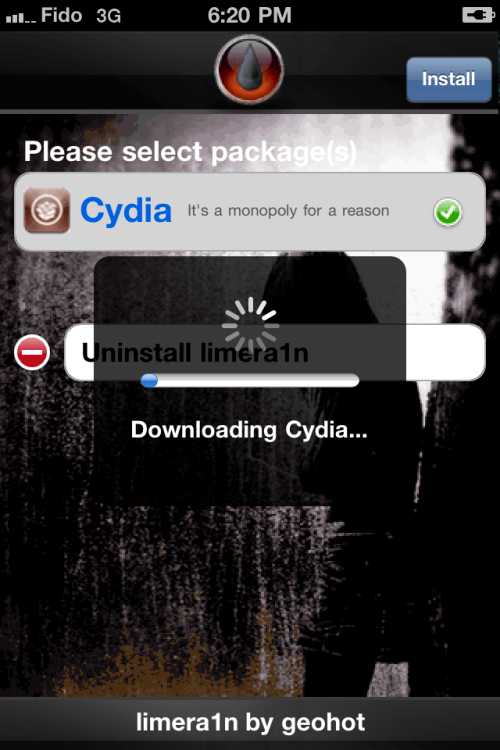
Step Eight
Once the Cydia installation has completed you must reboot your iPhone.

Step Nine
When your iPhone has restarted you can run Cydia. Let it do all the necessary updates then follow our Unlock tutorial if possible for your device.
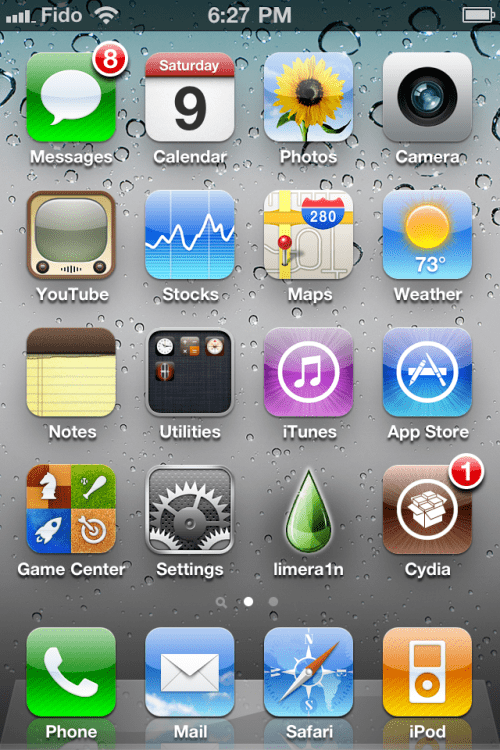
NOTE*: To remove the limera1n icon from your desktop you can install CyDelete from Cydia then use it to delete the application. Eventually this capability should be present in limera1n itself.
***A big thanks goes everyone who made this jailbreak possible
Remember: Do not update to iOS 4.1 if you need the unlock. Ultrasn0w does not support that baseband yet. The only exception is the iPhone 4.
Step One
Open your web browser of choice and navigate to Here. Click the Download for Windows link at the bottom of the screen.
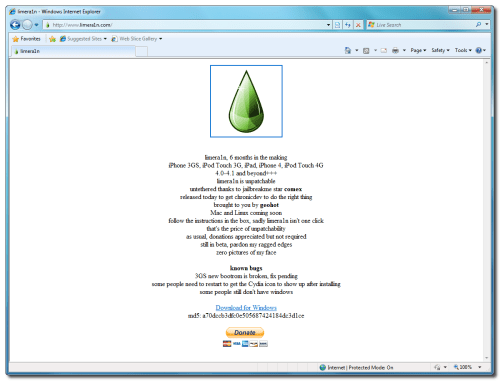
Step Two
When prompted save the download to your desktop
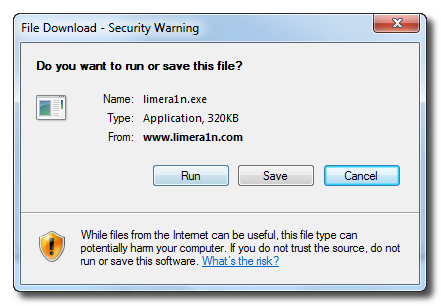
Step Three
Double click the limera1n.exe file from the desktop to launch the application

Step Four
Click the large make it ra1n button
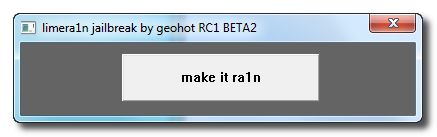
Step Five
You iPhone will now be placed in recovery mode.
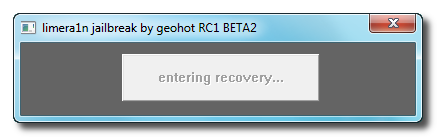
Press both the power and the home buttons.
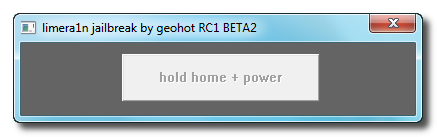
When Limera1n asks you to, release the power button.
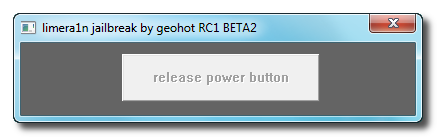
Your phone will now be in DFU mode
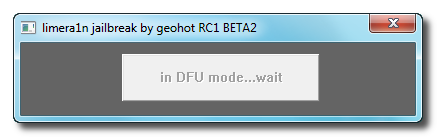
As limera1n performs its exploit you will see the image of a lime raindrop on your iPhone.

Limera1n will let you know when it is complete.
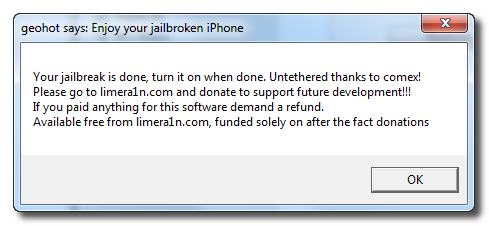
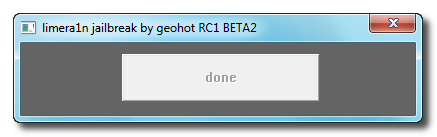
Step Six
After you power back on your iPhone you will see a new icon on the SpringBoard entitledlimera1n. Press it to continue.
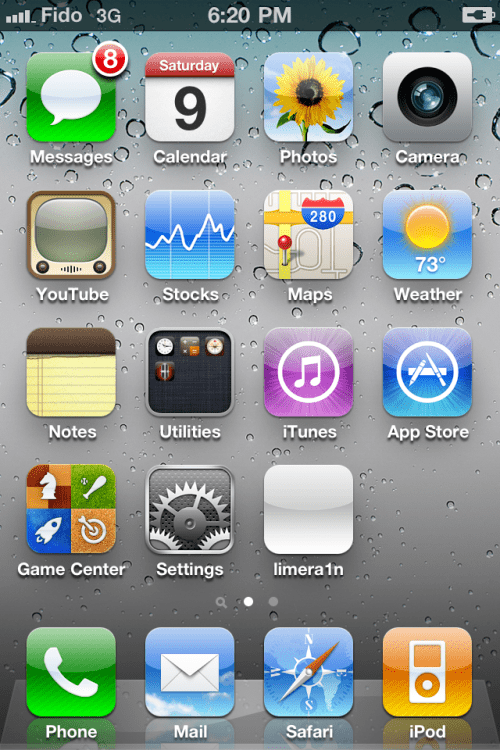
Step Seven
Once Limera1n opens select Cydia then press the Install button at the top right of the screen.
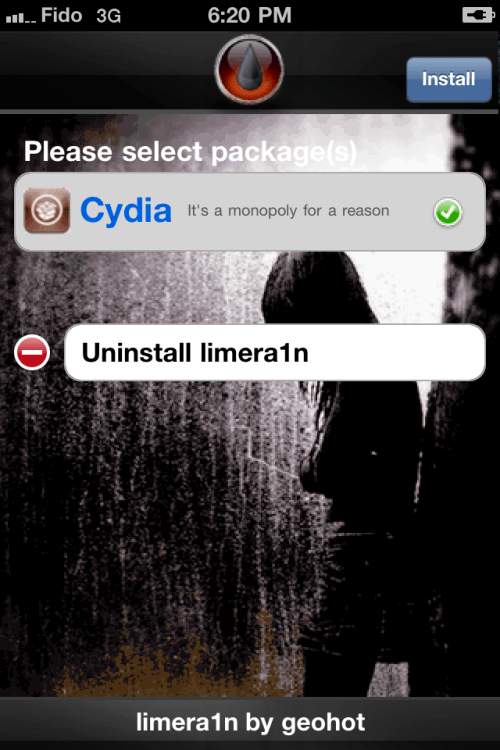
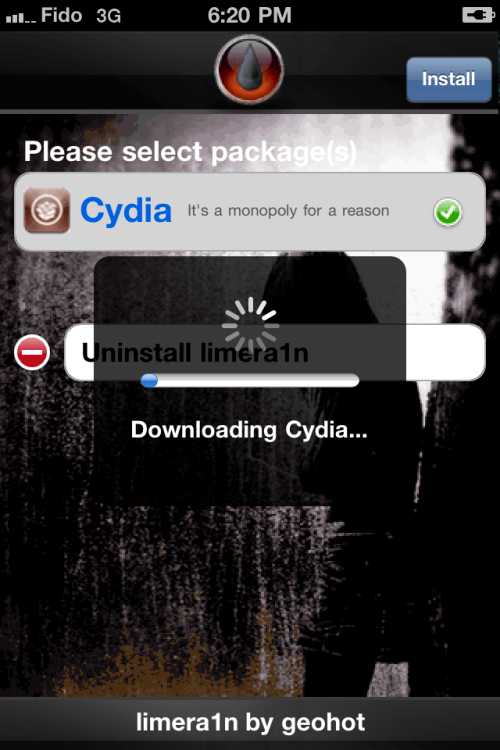
Step Eight
Once the Cydia installation has completed you must reboot your iPhone.

Step Nine
When your iPhone has restarted you can run Cydia. Let it do all the necessary updates then follow our Unlock tutorial if possible for your device.
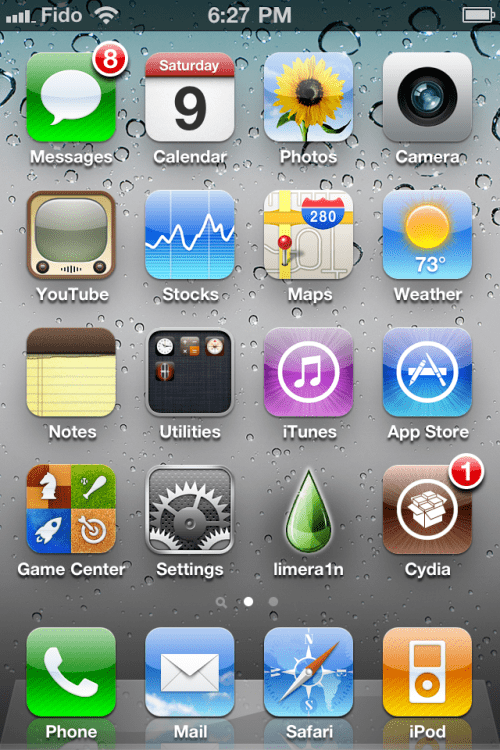
NOTE*: To remove the limera1n icon from your desktop you can install CyDelete from Cydia then use it to delete the application. Eventually this capability should be present in limera1n itself.
***A big thanks goes everyone who made this jailbreak possible
Subscribe to:
Posts (Atom)