| How to Jailbreak Your iPad 2 Using Absinthe (Mac) [5.0.1] | ||
These are instructions on how to perform an untethered jailbreak of your iPad 2 running iOS 5.0.1 using Absinthe for Mac.
Warning***: Before you continue make sure to do a backup of your device in iTunes as you may lose your Camera Roll during this process. Step One Download the latest version of Absinthe from here. Step Two Double click to extract the downloaded archive and launch the Absinthe application.  Step Three As prompted, connect your iPad 2 to the computer via USB. Make sure to remove any passcodes or VPN settings you've previously set.  Step Four Click the Jailbreak button to begin 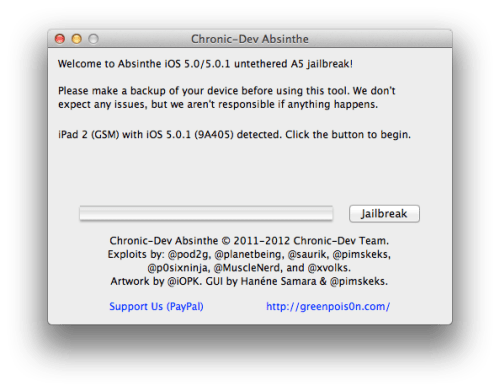 Step Five The application will take you through several steps of the jailbreak: Sending initial data, waiting for reboot, waiting for device to finish booting, Preparing jailbreak data, and Sending payload data. 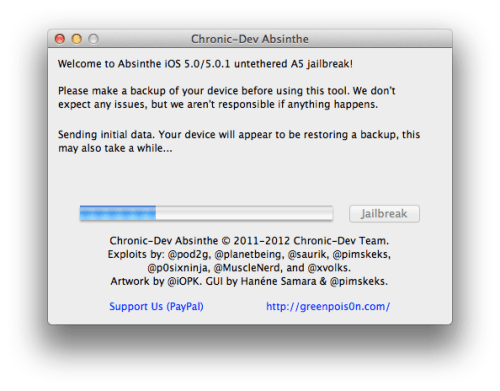 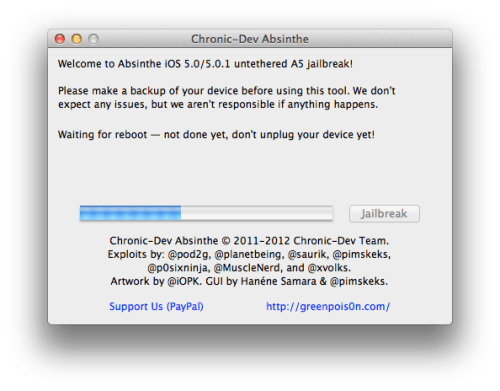 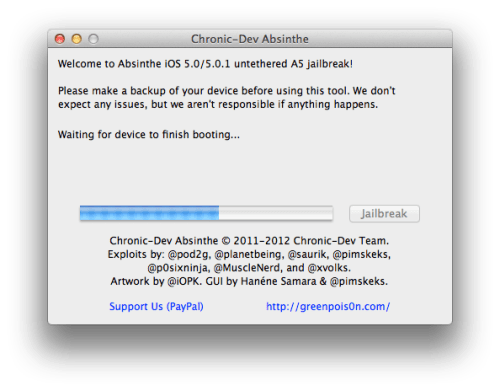   Step Six You will be informed that the jailbreak is 'Almost done'.  Step Seven On you device, locate the Absinthe icon and press it to complete your jailbreak. It could be on any homescreen. 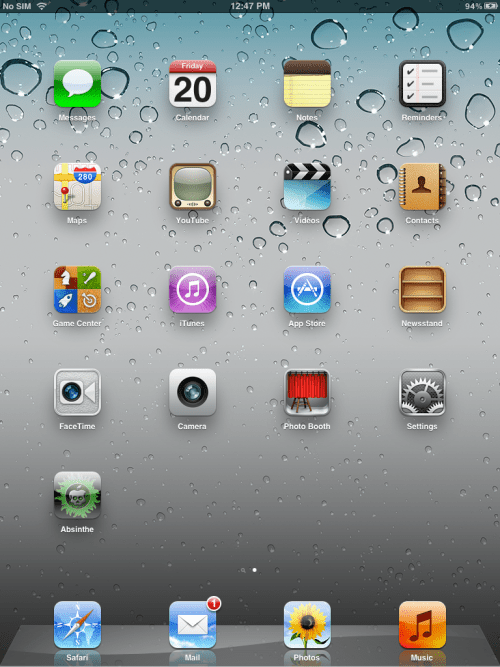 If the server is down and you get an Error establishing a database connection message then tap the Settings icon on your springboard and turn on VPN.   You will get a configuration error; however, after about a minute your device will reboot with Cydia on the Springboard! 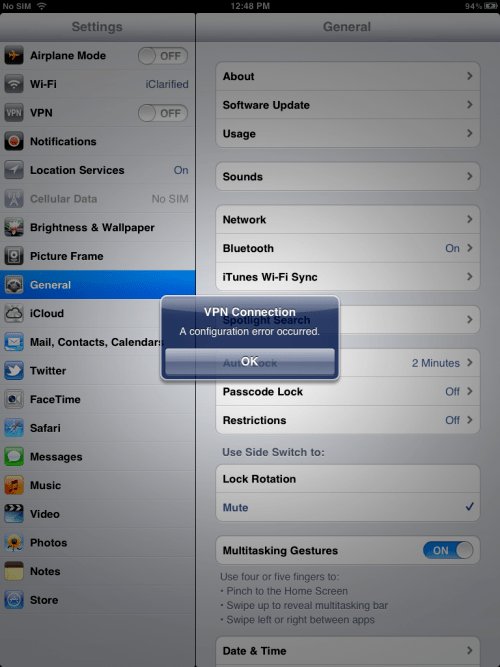 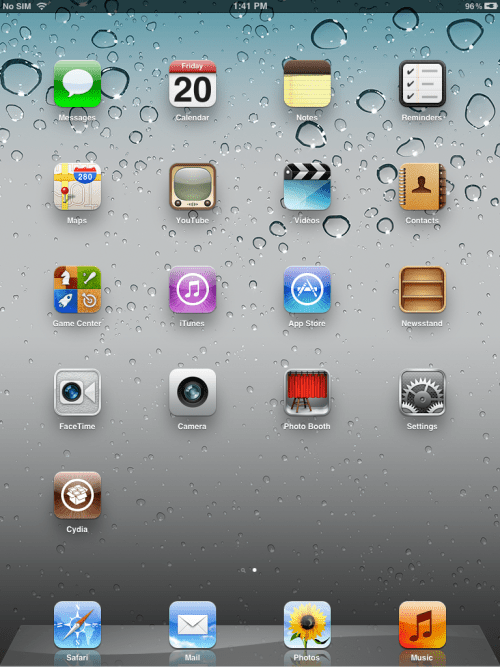 *If you are still unable to succeed please be patient as the dev team's servers are being hammered | ||
Showing posts with label iPad 2. Show all posts
Showing posts with label iPad 2. Show all posts
Tuesday, 14 February 2012
How to Jailbreak Your iPad 2 Using Absinthe (Mac) [5.0.1]
How to Jailbreak Your iPad 2 Using Absinthe (Windows) [5.0.1]
Warning***: Before you continue make sure to do a backup of your device in iTunes as you may lose your Camera Roll during this process. Step One Download the latest version of Absinthe from here. Step Two Double click to extract the downloaded archive and launch the Absinthe application.  Step Three As prompted, connect your iPad 2 to the computer via USB. Make sure to remove any passcodes or VPN settings you've previously set.  Step Four Click the Jailbreak button to begin  Step Five The application will take you through several steps of the jailbreak: Sending initial data, waiting for reboot, waiting for device to finish booting, Preparing jailbreak data, and Sending payload data.      Step Six You will be informed that the jailbreak is 'Almost done'.  Step Seven On you device, locate the Absinthe icon and press it to complete your jailbreak. It could be on any homescreen.  If the server is down and you get an Error establishing a database connection message then tap the Settings icon on your springboard and turn on VPN.   You will get a configuration error; however, after about a minute your device will reboot.  Once your device restarts you will be jailbroken with Cydia on the Springboard!  | ||
Where to Download Absinthe From
| Below you can find links to download Absinthe, a tool released by the Chronic Dev-Team to jailbreak the iPhone 4S and iPad 2. Absinthe 0.4 (Win) [info]: absinthe-win-0.4.zip Absinthe 0.4 (Mac) [info]: absinthe-mac-0.4.zip Absinthe 0.4 (Linux) [info]: absinthe-linux-0.4.tar.gz Absinthe 0.3 (Win) [info]: absinthe-win-0.3.zip Absinthe 0.3 (Mac) [info]: absinthe-mac-0.3.zip Absinthe 0.3 (Linux) [info]: absinthe-linux-0.3.tar.gz Absinthe 0.2 (Win) [info]: absinthe-win-0.2.zip Absinthe 0.2 (Mac) [info]: absinthe-mac-0.2.zip Absinthe 0.1.2-2 (Mac) [info]: absinthe-mac-0.1.2-2.zip Absinthe 0.1.2-1 (Mac) [info]: absinthe-mac-0.1.2-1.zip | ||
Where To Download iPad Firmware Files From
Subscribe to:
Posts (Atom)